This week I want to show you how you can add favorite channels with icons to the LCD screen of your Harmony One remote. You may wish to do this because you consistently watch a few specific channels that you want to easily jump to, or because other members of your household can’t remember the HD version of the channel that they regularly watch. Another great reason, for parents of young children, is you can set up a ‘Watch Kids TV’ activity and set all the favorites to kid-appropriate stations such as the Disney channel, Nickelodeon or the Cartoon Network. This makes it very easy for children of any age to easily access their content on even the most complicated cable or satellite box.
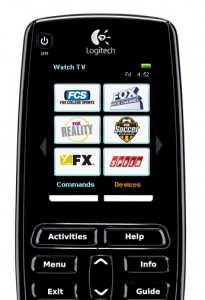
- Click on the ‘Activities‘ tab in the Logitech Harmony remote software
- Select the activity that you wish to add favorite channels to and click on the ‘Settings‘ button
- Select ‘Set Up Favorite Channels and add icons‘ and click on the ‘Next‘ button
- Enter in the channel number in the Channel column, enter in a name for the channel only if you are not using an image for the favorite channel
- Click on the ‘Select Image‘ button next to the channel to add an icon
- From the list of channel logos, click on the Image to select the logo you want or click on ‘Browse‘ to upload your own icons
- When done click ‘Save‘, and then ‘Done‘
- Update your remote for the changes to take effect
To access them on the remote, press the ‘Favorites’ button that appears on the lower left of the LCD screen, or you can have them always appear after the start of an activity by selecting ‘Show these channels on my remote when I start my Activity’ during the setup.
You can find a few defaults within the Harmony software but most can be found on various sites online. My favorite site is iconharmony.com which was created and is maintained by a home theater enthusiast and a Harmony One owner. On the Logitech Harmony Community Forums he goes by the name of Squareeyes. He is a full time designer and ad man and started creating icons for himself and other forums members. They were such a hit that with the help of another fellow AV forum member, Shaun Thompson they created the site to keep track of the rapidly growing collection of icons.
To get your own icons simply go to iconharmony.com and click on the remote model you use. Start searching by country, channel name, or alphanumerically. Select the icons you want and add them to your cart. Once you have the ones you need download the ones from your cart to your computer. It will show up on your computer as the file: icons.zip.
If the site is missing an icon you want the best way to request a new channel icon is to send him your channel request, your country, and your remote model via http://twitter.com/iconharmony. You’ll be able track updates from there as well.
Be sure to check back every week for more Harmony tips and tricks and feel free to send us your comments.








Hi,
I am having the same update problem with my repote and stucking with the same screen shot above. Interestingly this is the first time that I am having this problem. I am using windows XP os.. I tried almost all troubleshoot options but nothing worked.
Do you suggest that I uninstall the latest version of the software and re install it before plugging in the remote?
I’ll be appreciated if you help me with the issue?
Thnx.
Hi Kerem,
Can you please specify in detail the error or issue you are experiencing?
Regards,
Omar
Hi-
After I set up the Favorite Channels, it looks like the remote is sending the commands to the wrong device (TV instead of set top box). Is there a way to change the device for the favorite channels like there is in the Customize Buttons settings page?
Hi Mike,
If you are in an activity such as Watch TV and the favorite channels are being sent to your TV instead of your set top box, then the usual reason is that the set top box was not selected as the device that changes channels when setting up the activity.
To correct this just click Settings and Re-run the Activity wizard to choose the set top box instead of the TV as the channel changing device. Otherwise you can create a new activity manually and choose the set top box as the default channel changer.
Best,
Dane
I have the exact same problem as mike. If it’s possible to work around this problem, any help would be greatly appreciated!
Help, the battery on my 890 blew up like a balloon, i replaced it an now my 890 does not work with the Bell system. To make matters worst, the original computer used to program the remote kicked the bucket and now i have a mac pro with no software. Is there a simple fix here? the TV works but not the bell system.
Is there a way to add the downloaded icons to the directory of ones that come with the Harmony Remote Software? It would be easier if they were all in that folder so they could come up automatically without having to browse for them in another folder each time.
Hi,
I have the Harmony One. I have previously had the icons working on the remote but after a recent update, they will no longer work. I keep getting the message…
“Device” tried to set a ‘Channel’ value using this operation ‘SetChannel ###’ but the ‘Channel’ either does not exist or only has one state.
I have double checked all the channel numbers so I know the channels exist. I’m using a Samsung Sky+HD box and know I have configured the activity correctly. I’ve updated the Logitech software and remote firmware. Any ideas?
Thanks,
Nickla
Our Harmony 890 volume up button is not working properly. This remote was programmed with a new TV in Nov. 2008. I called Best Buy but they won’t help. I don’t have the original box, everything was installed by a professional threw all of the boxes out, so I don’t know the model/product/serial number or any of that stuff that is required in order to use customer support. I can’t believe what Best Buy told me, that it’s not that unusual for a remote to go out this soon – it’s not even 2 yrs. old yet. I would be happy if Logitech would replace it, but I can’t even get through to them!
I already typed my comment once, why didn’t the submit button work? I’m completely dissatisfied with this whole experience. Our 890 remote volume up button isn’t working. It’s less than 2 yrs old!