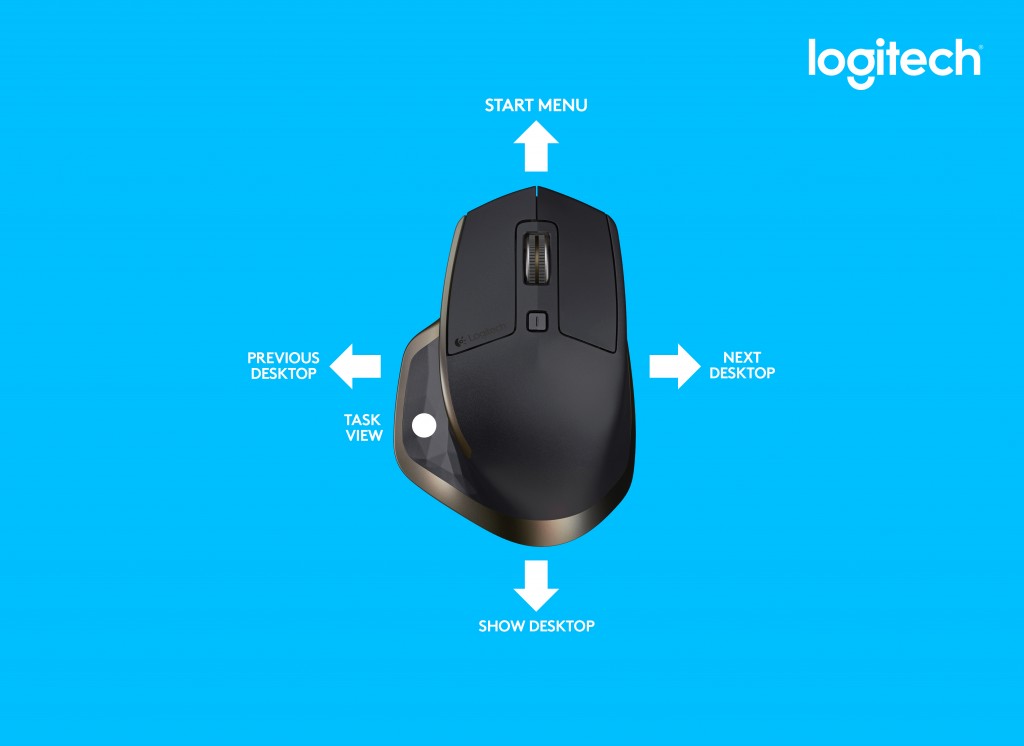
Windows 10 is here, and we’re excited about how our products can help you get the most out of this new operating system. In fact, according to geek.com, “the mouse and keyboard are king again” with Windows 10.
We know a thing or two about PC peripherals, but you might not know that we’re also software experts. Our Logitech Options™ software enables a full range of possibilities on our newest keyboards and mice. With it, you can customize buttons and actions to suit your needs, and even replicate touch gesture controls on PC and Mac computers.
Today, we are releasing an update to Logitech Options and it now supports some of the coolest features in Windows 10. Here are our favorite shortcuts that we believe will help you improve your productivity and get more done:
Task View – This is a great new Windows 10 feature that will help make you more productive by allowing you to see all of your open apps and quickly switch between them as needed. It also includes virtual desktop capabilities, which allow you to group apps in different desktops. In Logitech Options, you can assign any key on your keyboard, or button on your mouse, so you can launch the task view feature with one click. 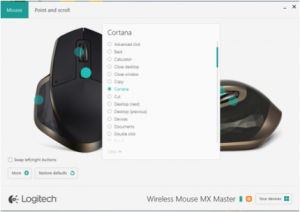
Other key assignments you can choose are Desktop Next and Desktop Previous, which enable you to use one click on your keyboard or mouse to switch between your virtual desktops. If you have an MX Master Wireless Mouse, you can also program the thumbwheel to do this switching action.
Cortana – Cortana is a new personal assistant that can search the web, help you find things on your PC, keep track of your calendar, and even tell you jokes. You can quickly and easily interact with Cortana with your keyboard or mouse by creating a one-click key assignment.
Action Center – This new notification center in Windows 10 lets you know about new alerts, email messages, Facebook posts, invitations to chat via instant messenger and more. You can assign any key on your keyboard, or button on your mouse, to access the action center with one click so you won’t miss a thing.
Gesture Button – With a handy one-click action, you can bring up the Task View using the gesture button on your MX Master or MX Anywhere 2 Wireless Mouse. As 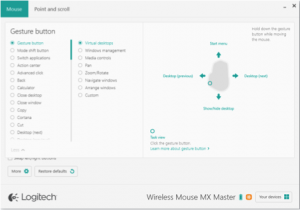 illustrated in the image on the right, hold the gesture button down and then move the mouse left and right to switch between desktops, move it up to bring up the start menu, and down to show or hide your desktop.
illustrated in the image on the right, hold the gesture button down and then move the mouse left and right to switch between desktops, move it up to bring up the start menu, and down to show or hide your desktop.
SetPoint will also be updated today to include some of the new Windows 10 shortcuts including Task view, Desktop Next, Desktop Previous, and Action Center.
Helping you be more productive and putting time back in your day is important to us. We plan to continue to develop more time-savers and deliver them to you through future Logitech Options updates. Ready to make the move to Windows 10 and get started? Let us know which of these new features you’re most excited about in the comments section below.