CollabOS 1.5 Update Also Adds Convenience and Control for IT as Well as a New Certification for Tap Scheduler
With so many people continuing to work remotely and organizations adapting to a long-term hybrid environment, employers are prioritizing meeting equity—the idea that everyone can participate equally in video meetings regardless of location. The problem employers want to solve is that meetings involving a combination of in-person and remote attendees often create a subpar experience for the remote participants.
Remote attendees struggle to see the people speaking or hear the conversations going on in the room. They may also have fewer opportunities to contribute to collaboration, and as a result they can often feel left out.
With the release of CollabOS 1.5, a free software update, we are taking steps to solve these concerns and create a more immersive and inclusive meeting experience.
This release also includes new features that customers have requested, including the ability to 1) access device settings in a web browser over a secure connection, 2) customize the image or message shown on room monitors, and 3) deploy Tap Scheduler to meeting rooms as a Microsoft Teams panel. See details below.
Introducing RightSight 2 and Speaker View to Support Meeting Equity
RightSight 2, a collection of advanced technologies designed to create a better, more equitable far-end video experience, adds an entirely new viewing mode to Rally Bar and Rally Bar Mini called Speaker View (Beta).
Speaker View uses audio intelligence and the two-camera system in Rally Bar and Rally Bar Mini to detect and show the active speaker, while also showing the entire room. By default, the room view is shown as a smaller picture-in-picture inset within the main view of the person speaking.

Showing the two views together gives remote meeting participants both a close up of the active speaker and situational context of what’s happening in the room. A clear view of the person speaking also allows remote attendees to see body language, facial gestures, and other non-verbal cues that are vital to communication and collaboration.
Speaker View is now available on cloud conferencing partner platforms, including:
- Microsoft Teams Rooms on Android and Windows
- Zoom Rooms
- Google Meet
- GoTo Room
- RingCentral Rooms
- Pexip Rooms
- Tencent Meeting Rooms
Additionally, RightSight 2 can be used to provide unique, platform-specific experiences. For example, we’ve integrated RightSight 2 with the Zoom Rooms Smart Gallery platform to provide a multi-stream experience for remote participants to see the active speaker and room views in separate tiles in the gallery. Additional platform integrations will be released through future CollabOS updates.
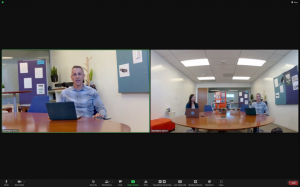
A remote participant’s view of a Zoom meeting with RightSight 2 and Zoom Rooms Smart Gallery Multi-Stream enabled.
For more detail about RightSight 2 and Speaker View, including a list of FAQs, check out this article.
Local Network Access Adds Convenience for IT
CollabOS 1.5 offers a new way to change settings for Rally Bar and Rally Bar MIni. Local Network Access (Beta) lets IT admins and installers access device settings in a web browser over a secure connection. This provides a convenient way for IT admins and installers to adjust camera and audio settings, view system information, and upload network certificates.
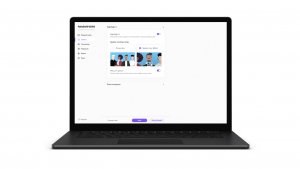
In CollabOS 1.5, Local Network Access is available for Rally Bar and Rally Bar Mini. A future CollabOS update will expand this functionality to Tap IP, Tap Scheduler, and RoomMate, and also add additional settings and configurations.
For full instructions on how to enable Local Area Network on the video bars and modify their settings, view this support article.
Customizing the Wallpaper on Room Displays in BYOD Mode
You can now customize the image that is shown on screen in meeting rooms with Rally Bar and Rally Bar Mini that are set up in BYOD mode. We refer to this custom image or message as the display’s “wallpaper.”
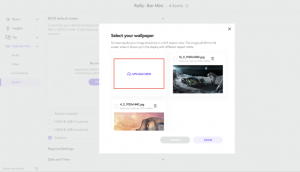
Need ideas for what to display? Try showing instructions with steps on how to start a meeting or connect a laptop. Add an inspirational quote, corporate slogan, or mission statement. Or simply use your corporate branding, such as a logo and colors.
For more information about customizing a meeting room screen’s wallpaper, check out this support article.
Tap Scheduler Is Now Certified as a Microsoft Teams Panel
With the certification of Logitech Tap Scheduler for Teams panels, Teams users can confidently deploy Tap Scheduler as a scheduling display for meeting rooms. Tap Scheduler makes it easy to see availability at a distance, review meeting details, and reserve a room for ad hoc or future meetings.
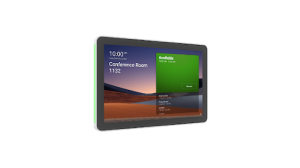
Read more on how to use Teams panels in this article from Microsoft.
Get Started Today
To update Rally Bar, Rally Bar Mini, and Tap Scheduler to CollabOS 1.5, log into Sync. Also be sure to check out the release notes for Rally Bar / Rally Bar Mini and Tap Scheduler.