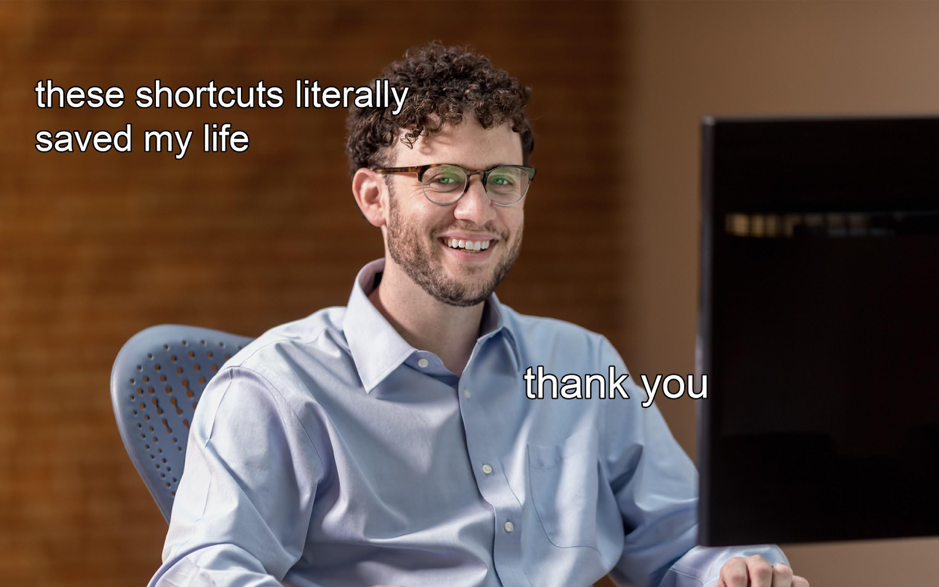
We’ve all got a lot on. The client brief has just been reworked for the googolplexianth time (that’s a lot of zeros). You’ve got more tabs open than bottles of beer on New Year’s, and you’re not even drunk! To make matters worse, you’ve just lost sight of the report that’s due in *checks watch* two hours!?
That’s why shortcuts are your friend. Take control, alt-ernate your workflow and shift your productivity to the next gear with some of these shortcuts (displayed beautifully on Logitech CRAFT keys) we really hope you already know.
1) SWITCH BETWEEN OPEN APPLICATIONS
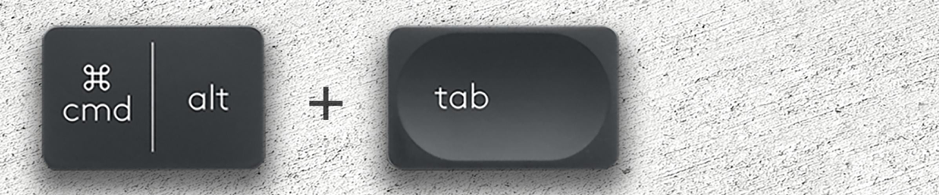
Lost Photoshop in a mess of open applications again? Can’t bare to catch a glimpse of your overpopulated, unkempt desktop that’s suffering at the hand of pesky deadlines? There’s a simple two-fingered shortcut for you, and it rhymes with bolt + bab.
ALT + TAB (CMD + TAB for our Apple friends) is your new best mate. Despite its simplicity, the ability to switch between all open applications is a godsend. Wave goodbye to pinpointing the pink Id on your taskbar, jump into that beautiful project and kickstart your productive engine.
2) SWITCH BETWEEN OPEN TABS
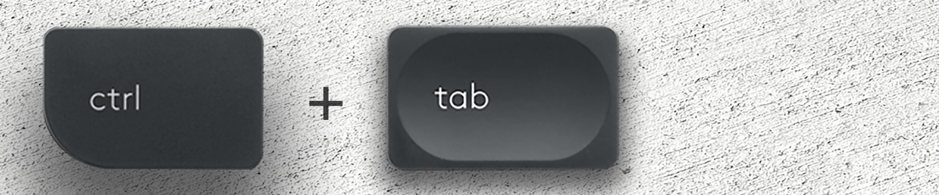
For those drowning in countless open Chrome tabs (we’re talking to you people who have so many open that it’s just icons), try your hand with CTRL + TAB and navigate your way between those pesky tabs at lightning speed (seriously though, how on earth can you work when there’s no space left on your desktop?? EVER HEARD OF CLUTTERED DESK CLUTTERED MIND??? CMON!!!).
3) CLOSE THAT APPLICATION

Have you ever just thought, screw it? Everyone has. You’re not alone. That creative drought is in need of inspiration juice. Photoshop is melting because you’re working *too hard*. Or, (for the silent majority), you side-eyed your boss strolling towards you while you were forty-five minutes deep into a lawn-care vlog (how does he get it so green??).
ALT + F4 (CMD + Q for the fruity kind) is your one-stop get-me-outta-here-please tool. Just be ready for the consequences of immediately closing a program.
4) OPEN THAT LINK IN THE BACKGROUND

You know that feeling when you’re halfway through a juicy analysis on experimentation and innovation within design practices, but there’s a hyperlink that catches your eye? Instead of chasing the high of new information and losing your place in the first article, befriend yourself with ALT + CLICK (CMD + CLICK for you, Tim Cook).
Open that hyperlink in the background and you’ll be giddy with excitement knowing there’s more words to read after you’re finished here.
5) UNDO THAT TERRIBLE SPELLING MISTAKE
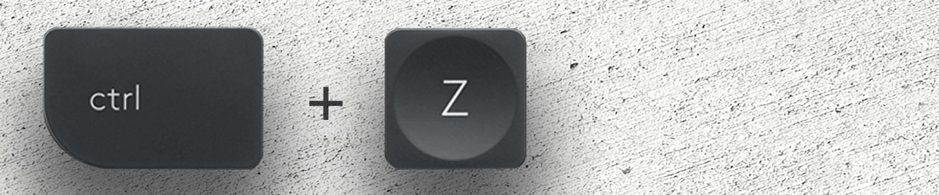
Haven’t mastered the distance between keys on your new QWERTY? Keep fumbling over your TAB and Q keys so you type like:
t h i s?
Keep CTRL + Z (CMD + Z) on hand to undo that your terribly incorrect usage of you’re.
6) MASTER THE CREATIVE SUITE WITH CROWN INTEGRATION

Here’s one for all the #creatives out there. Ever dreamt of having a dedicated key for your Adobe CC application shortcuts and controls? A contextualised button that complements your workflow, giving you total control over your creative workstation? Welcome the CRAFT into your life.
With complete integration in the Creative Cloud suite, the Crown gives you the power to adjust your brush size in Photoshop, scroll through your timeline in Premiere and twist your productivity into next year. CRAFT is the keyboard made for designers. With smart illumination and spherical key dishing, you shouldn’t ever have to use the undo shortcut. Read more about it HERE.
7) REDO YOUR UNDO OF THAT MISTAKE
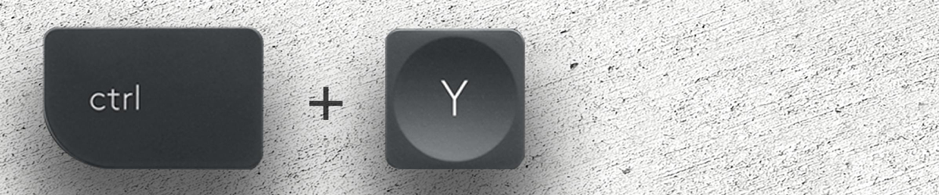
Did you preemptively hit undo? Redo your undo with CTRL + Y (CMD + Y).
8) TAKE A SNAP OF A SPECIFIC AREA
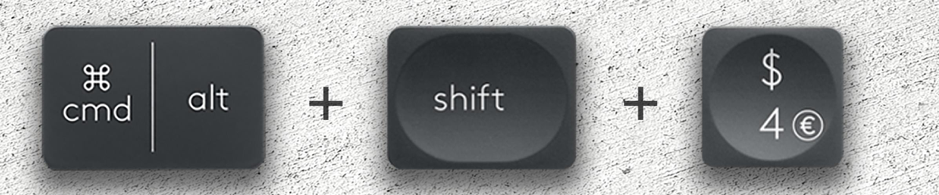
The classic print screen, but with a twist. Instead of snapping a shot of your entire screen, including all thirteen of those idle icons in your menu bar, extend your fingers and hit ALT + PRT SCR or CMD + SHIFT 4 for those running Apple (who wins with this feature).
Where users running Windows can take a screenshot of the in-use program, Apple users have the ability to summon a rectangle from the 1’s and 0’s, and precisely crop that delicious meme you found and express ship it into the group chat.
9) RESURRECT YOUR DEAD TABS

Busting to continue that lawn-care vlog? Smash CTRL + SHIFT + T or CMD + SHIFT + T and your browser will resuscitate your freshly closed tab.
10) TURN OFF YOUR COMPUTER RIGHT NOW

The clock strikes 6:00 PM. It’s home time. Instead of fumbling and using a mouse, bust out that door faster by using ALT + F4 + ENTER (when on your desktop) or CMD + SHIFT + T + ENTER to turn off your computer – and, subsequently, turn on your party/I’m free/night-time mode.
Save some precious time in your day by memorising these handy, easy and efficient shortcuts. For those who tested out every shortcut including ALT + F4 / CMD + Q and lost their place, take a look at the CRAFT, your new creative partner.