No more navigating cryptic menus or fighting complex remote controls, no typing long IP addresses or URLs, no emailing content beforehand to meeting attendees. With SmartDock, every tool users need to access, manage, and control video meetings is literally front and center in your meeting room.
In the weeks since it debuted at Microsoft Ignite in Atlanta, SmartDock has dramatically improved the meeting room experience. But with any new product, come new questions. We’ve even heard some skepticism about video collaboration being so easy to use and deploy. In fact, we regularly hear people ask,“Where’s the codec?” But for the most part, people are interested in (A) how to get their hands on a SmartDock, and (B) how to best use it in their environments.
To provide some clarity, Logitech and Microsoft have co-hosted two recent webinars, and there are more on the way – keep your eye out for emails and social media posts announcing our upcoming webinars. In the meantime, here are a handful of questions that have been percolating from our customers.
Q: How can I get a Logitech SmartDock?
A: You can purchase SmartDock in two ways:
-
SmartDock is offered in packages that include Logitech SmartDock and Surface Pro 4 pre-loaded with Skype Room Systems (SRS) software, with the option of adding Logitech ConferenceCams for large and small meeting rooms to enable an all-in-one video conferencing solution.
-
Purchase Logitech SmartDock and Surface Pro 4 (Intel Core i5 version only) separately and apply a Windows 10 Enterprise image and Skype Room System software to the Surface Pro 4 by following instructions in the Skype Room System Configuration and Deployment Guide.
Please check with your local Logitech reseller regarding purchase options in your region or to arrange a demonstration.
Q: What steps do I take before installing SmartDock?
A: The best way to ensure your installation goes smoothly is to leverage the Planning for Skype Room Systems guide, and view our How to Setup Logitech SmartDock and How to Setup Logitech SmartDock with Extender Box videos.
Q: What are the inputs/outputs available for integrating with the existing audio and video setup in my meeting rooms?
A: SmartDock includes three USB 3.0, Dual HDMI Out, Gigabit Ethernet, and HDMI In. You can use the USB ports to integrate with existing audio-video solutions in the meeting room. Certified for Skype for Business audio and video solutions are recommended.
Q: What about using SmartDock and Logitech ConferenceCams in larger environments?
Logitech SmartDock+Extender Box with Logitech GROUP+Expansion Mics can support approximately 20 people in a large conference room. To accommodate larger environments, Logitech will soon offer a cabling solution that can provide an option to extend the speakerphone or camera by another 10 meters. These cables can be connected to SmartDock Extender Box to simplify the cabling. In addition, our Logitech Collaboration Program partner C2G will soon introduce a single-run fiber optic cable to extend the cabling for Logitech GROUP by up to 1,000 feet.
Q: How do I manage and monitor my Skype Room System?
Because SmartDock with Surface Pro 4 running Skype Room System software is managed as a Windows 10 Enterprise device, standard monitoring, security, anti-virus, and remote desktop support tools can be used.
Q: Does SmartDock work with any vendors’ cameras and audio devices?
A: Logitech ConferenceCams like GROUP and Connect are Skype for Business certified, thus designed to optimize the user experience and deployment efficiency of SmartDock. But in cases where you already have audio and video elements installed, SmartDock provides the ability to work with other vendors’ Certified for Skype for Business devices via a USB connection.
Q: Is PSTN calling a Skype for Business feature or a SmartDock feature?
A: PSTN calling is a Skype for Business and Office 365 E5 feature that can be used in the Skype Room System interface on SmartDock. You simply use the Skype Room System dial pad to call people and bring them right into the meeting.
Q: What about Mac compatibility?
Logitech SmartDock is designed for use with the Skype Room System application running on Windows 10 Enterprise, though HDMI sources for content sharing may include Mac, PC, iOS or Android devices with the appropriate adapters to HDMI e.g. MiniDisplayPort, Lightning or USB Type C to HDMI. Note also that Skype for Business clients are Mac compatible and can join meetings initiated by SmartDock and Skype Room Systems.
Q: Do meeting participants outside my organization need to have Skype for Business installed or is there a Web-based option?
A: There is a Skype for Business browser-based option, so people outside of the organization do not need to have Skype for Business installed. Users can join a meeting via the browser or application on their device, be added to a meeting by the host, or dial-in via PSTN. Because Skype for Business now supports both authenticated and unauthenticated attendees, if a user receives a Skype for Business Meeting invitation but does not have an account with your organization, he or she can still join the meeting by using Skype for Business and signing in with the Guest account.
Q: What options do we have for sharing content with meeting attendees?
A: When creating the meeting invite, you can attach PowerPoint presentations to the meeting invite. This content is available on the SRS device to share in the meeting without plugging your computer to HDMI In port. Currently, PowerPoint files support this approach. If you would like to share other types of files, you only need to connect your computer via HDMI IN once you’re in the meeting and all participants can view it.
Q: Does SmartDock allow whiteboarding and other touch-enabled functions?
A: The touch-enabled functions of SmartDock are for meeting control only. Touchscreen displays are not currently integrated into SRS, so only local (not remote) attendees will be able to view whiteboarding.
Those questions are the leaders in the clubhouse so far, but as SmartDock deployments expand, we anticipate more valuable feedback from customers and partners about what works, and how and where we can improve the product. We’ve created a great product and the response has been overwhelmingly positive, but we’re just getting started on changing how the world uses, deploys, and perceives video collaboration. SmartDock represents one small step in that direction.
Do you have questions about Logitech SmartDock? If so, please contact us – we’re happy to help!