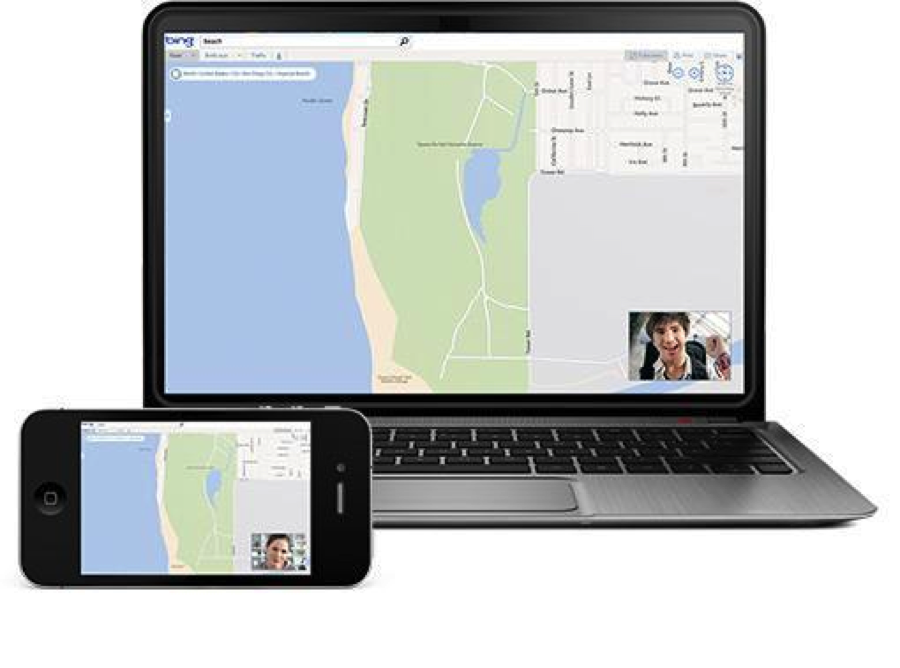Every group of friends or family has at least one tech-savvy person playing the reluctant IT specialist. If you’re reading this and nodding, you might just be that person. Your loved ones may have embraced new technology, but that doesn’t mean they have fully perfected it. Instead of mailing them a copy of Troubleshooting for Dummies, here are some quick tips to give them the help they need, so you can stop screening your calls.
Run a Checkup
Before you roll up your sleeves and start troubleshooting, first run a few tests on any computer to rule out common issues. A lot of problems arise when operating systems are out of date or malware (malicious software) is lurking from that time Mom opened too many phishing emails.
“How many toolbars did you say you have?!”
Make sure they’re running the latest version of the Operating System, whether it’s Windows or Mac OS X, and look for any unnecessary programs that are launching during start-up. Since a lot of folks ignore system updates, do a scan for upgrades, and if they don’t have malware protection, install a program for them.
Come Prepared
Many tech support requests involve house calls. Are you visiting a friend or family member for the weekend, or does your visit happen to coincide with a new Mac purchase? Be sure you never show up empty handed. Bring along your trusty USB stick filled with troubleshooting utilities. Plenty of utilities for fixing computer issues and running diagnostics can be run directly from a flash drive. Load up your USB repair kit with programs like AVG for anti-virus scans and system recovery, Recuva Portable to recover deleted files, AppCrashView to view crashed applications and CCleaner for privacy protection and to make their computer run faster.
Share Resources
For true tech beginners, there’s a hilarious (if somewhat snide) tech support site that Google set up to email tutorial videos to parents. Google’s Teach Parents Tech site is good for basic quick fixes like taking screenshots to transferring files. This is great for when you’re pressed for time and would rather hand your family off into the trusting hands of Google.

Get Them Set Up
Not all computers are one-size-fits-all. Avoid future tech headaches by setting up friends and family with the tools to use their computer and navigate. The Logitech Wireless All-in-One Keyboard TK820 allows them to customize their keyboard settings and touchpad to make it work for them. The Logitech SetPoint™ software goes beyond typing functions and lets you launch web pages, applications and even control your media. Instead of fumbling with function key shortcuts, users can swipe their way to point, click, scroll, and even return to the Start Screen using 13 different swipe gestures supported by Windows 8.
Remote Control
Anyone who has experienced the rigmarole of tech support by phone knows how frustrating it can be for both parties. Luckily, there are a growing number of screen sharing tools that let you easily solve issues remotely. Skype is a program many people are already comfortable using, so start with their screen sharing tool to demonstrate a skill or how to fix an issue online. CamStudio for Windows is another free online program for screen casting. Create your own tutorials using customized cursors and text notes that you record on your screen to share.
If they’re really in a tech pickle, have them install a remote desktop connection or set it up yourself when you’re home. Try a free desktop app like LogMeIn, that lets you control their computer remotely via the Internet. Have them watch you fix the issue — or you can even handle the problem on your own time, as long as the program is running. This will save you from endless arguments and may even save your relationship in the long run.
Have any favorite tech support tools? Share in the comments.