You may find that after setting up your Logitech Harmony remote, you are pressing the Help button too often to get an activity working correctly. This is not a rare occurrence as the Harmony remote can control over 225,000 home theater devices, and every person’s home is uniquely set up which could require some final tweaks to get things perfect. As previously stated in the following blog, the Help button is there to get you back in control if anything went wrong. If you press Help, answer the questions to get everything powered up and on the correct input then adjusting a speed setting will forever fix this issue.

Power On Delay: When a device powers on, it takes a certain amount of time to “warm up” and be ready to receive its next instruction to switch an input. For most devices this happens very quickly, but for some devices such as LCDs and Plasma televisions it can take up to 20 seconds (20000 ms).
Scenario: If everything is off, and you start an Activity (for example Watch TV) everything will turn on correctly but the TV is still on the Blu-Ray DVD input from last night’s movie.
Inter-key Delay: When a device receives an infrared command, the device is then “busy” processing the command. The amount of time required before the device responds to another command is known as the Inter-key Delay.
Scenario: The Harmony remote seems slow or lags when you press volume up three or four times. It takes a long time for all the volume commands to get sent to your receiver and you notice it still switch after you have stopped pressing the button.
Input Delay: When a device switches inputs (i.e. goes from Video 1 to Video 2) the device is then “busy” processing the signal. The amount of time required before the device responds to another input command is known as the Input Delay.
Scenario: Switching between different activities without pressing the All Off button on the Harmony always fails to land on the correct input. The Harmony is one or more inputs short of where it needs to be, and you have verified that the input list in the Harmony software is correct for what is listed on your television.
Inter-Device Delay: When an infrared command is sent for a particular device, every device in your system receives the command, but only one will respond to it. The other devices ignore the command. Sometimes, a device will ignore the command and then stop accepting any of its own infrared commands for a period of time. This period of time is known as the Inter-Device delay.
Scenario: A device may not power on every time or only for a certain activity, but using the Help button and answering ‘No – the device is not on’ gets it to power on.
To adjust the delays (speed settings) following these steps:
- Launch the Logitech Harmony Remote Software and login to your account
- Click on the Devices tab
- Click on the Settings button next to the device that you wish to adjust the delay
- Select Adjust the delays (speed settings) and then click on the Next button
Usually increasing the delays in increments of a half second (500ms) to a full second (1000ms) updating and testing will resolve the issue. If you find the Harmony remote is taking much longer to start and switch activities then you can lower these as long as everything still works at the lower settings. If you are still unsure as to where to make adjustments feel free to ask other Harmony users on forums.logitech.com.
Be sure to check back every week for more Harmony tips and tricks and feel free to send us your comments.








Good, smart post. I’ve done this as well and I have to see it’s great in terms of creating brand and ultimately, awareness.
My significant other points our Harmony One at the ceiling to select the activity, and then points the remote at the devices. This of course causes the first device to not power up. Is there a way to set a delay after an activity is selected before the remote starts sending IR commands?
Hello Kevin,
No, there is not any option in the Harmony software to set a start up delay to accommodate this case of not pointing the remote. There are various workarounds and tricks that can be done such as adding a fake device and having it power on first which would introduce a delay allowing the person to then point the remote correctly.
Most workarounds and tricks can be explained by some of the power users on http://forums.logitech.com in the Harmony remote section. I’m sure they will come up with a few different solutions to get it working for you.
Regards,
DaneHarmony
Great Article. I like how it discusses some of the more fine tuning that can be done with this series of remotes. I actually included the Harmony 1100 in my running series of universal remotes though I’ve delved into Home Automation a bit more, which the 1100 touches upon basically. Thanks!