Want to push one ‘Skip Forward’ button and have your Harmony remote send multiple ‘Fast Forward’ commands to move through commercials on your DVR more quickly? I’ve mentioned in a previous blog post that most people do not return to the Logitech Harmony Remote Software after they initially program their Logitech Harmony remote. Here’s another Tip and Trick that will get you the most out of your Harmony remote experience.
There are times that you may wish to create your own macro, or string together a sequence of button presses into the single push of one button. You may want the ability to navigate your TV menu to enable closed captioning with a single button press, or change a sound setting in a hidden menu on your stereo receiver. You can do this by setting up a sequence on your Harmony remote. A sequence allows your Harmony remote to send up to 5 commands with one button press.
To create a sequence, follow these steps:
- Click Customize Buttons beside an Activity
- Click Add Sequence
- Give the Sequence a name
- Select the device(s) and commands that will be included in the sequence
- Click Add another Sequence to append additional sequences to the list
- Click Done
- Sequence will now appear as a selectable item in each drop down menu in the Device column
- If Sequence has been selected in the Device column, all the Sequences that have been created will appear in the Command column
- Select a Sequence
- Click Done
- Click Update Remote to download these changes into your remote
I’ve personally assisted people with setting up a sequence on their Harmony One so they can push ‘Play’ on their Home Theater Activity and their IR lights will dim when the movie starts to play, and come back on when they push ‘Pause’ or ‘Stop’. This type of advanced customization can bring a whole new level of enjoyment from your Harmony experience. Please note that this cannot be done for the Harmony 300, Harmony 900, and Harmony 1100.
Be sure to check back every week for more Harmony tips and tricks and feel free to send us your comments.




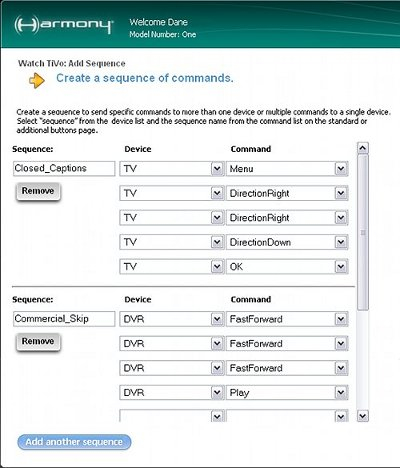




Will we see sequences come back to the 900 and 1100?
Hello towboy,
On behalf of Ian Crowe the Global Product Marketing Manager, I posted a response to the requests to bring sequences to the Harmony 900 & Harmony 1100 in the following location of our Logitech community forums;
http://forums.logitech.com/t5/Harmony-Remotes-General/quot-Official-quot-petition-for-bringing-sequences-to-the-900/td-p/370061/page/14#M42966
Regards,
Dane
Please, make it also possible for the 900…
Why is the artificial restriction to 5 commands?
My TV needs 7 commands to turn closed captioning on/off (it uses a menu system)
Please remove that arbitrary limit, or at least raise it.
When will I be able to do this with my 900?
Dane – why one earth would you bother to write this when Logitech does not believe this is a commonly used feature (as written in your reply regarding Harmony 900)?? I got sucked into buying this half baked 900 product thinking it was the latest and greatest Logitech’s Global Product Marketing Manager and his team could create. But instead have been bitten by my $400 purchase of a lesser featured remote than I owned already. Serioulsy don’t bother rubbing salt into our wounds with such articles… just tell us when your lazy developers will give us an uprade to the Harmony 900 to allow this.
amazing how you can’t effectively use the “sleep” function on a logitech remote.
you can set up the sequence, it just results in all your devices not being in the right “state” for your remote. sometimes i think the less intelligent remotes with simple macro’s actually made for a better overall experience.
Hello step,
While most Harmony remotes will not be in the correct ‘state’ if you use the Sleep feature of your TV, the Logitech Harmony 900 has this feature incorporated directly within the Activities on the remote. It can do this because for the most part it doesn’t require line-of-sight and can predictably turn your devices off after the set period of time.
Harmony remote controls cannot tell if your devices are on or off and rely on the last actions it took to turn things on or off, and set the inputs. If you do something manually, or activate the Sleep then there’s no way for a Harmony to know this happened. You can still use the Sleep on your TV, but will need to use the ‘Help’ button on the Harmony to get back into ‘Sync’ with your devices.
Best,
Dane
Where will I see sequences on the remote? For instance I want something to let me chnage quickly to the DirecTV on Demoand channel of 1000. So I programmed a sequence for the DTV Receiver to enter channel number 1000. How do I access that sequence now that I added it?
Thanks.
Hi Mark,
Once you create the sequence you will see the term ‘Sequence’ appear in the available list of devices in the ‘Customize Buttons’ section of your activity. To use the newly setup sequence, just find the button or spot on the LCD screen where you want that sequence to appear, select ‘Sequence’ in the ‘Device’ column, and then choose the ‘Command’ which will be the name you used to create the sequence.
Regards,
Dane
I also don’t understand the 5 command limit in a sequence? This sequence / macro feature is brilliant, but doesn’t help me at all, because it’s a few commands shy of what I need. Please remove 5 command limit.
Why is the sequence limit set to 5 steps? On Activities there are many more steps allowed.
I wanted to use a sequence as an “Activity within an activity”, to switch between using TV sound and surround sound. This requires more than 5 steps, so I have had to create 2 activities:
Watch TV
Watch TV with Surround Sound
which is very annoying, as any amendment I make (favourite channels etc) have to be made to both activities
Please Logitech – listen! Can you increase the number of steps allowed in a sequence!?
Please add programmable sequences to the Harmony! I cannot control my patio speakers without them? (Zone 2 on H/K AVR-354)
On my Uverse interface, i have 16 commands (steps) to change my closed caption. How do i create a single custom sequence for this? Why are there not more command lines? Are there any tricks to embedding sequences into sequences?
Logitech must have the option for many command lines. 5 is not near enough.
Hi Peter,
For a Sequence that is mapped to a button within an Activity the limit of steps is 5. However, there are options within the ‘Start’ and ‘Leave’ actions of activities where you can add more steps. There is a Blog post about this feature which can be found here;
https://blog.logitech.com/2010/03/30/harmony-tips-and-tricks-customizing-your-remote-to-perform-actions-at-the-start-or-end-of-an-activity/
If you go to the Logitech Community Forums at http://forums.logitech.com and pose the question on how to achieve this 16 step close caption feature within activities, another user will be able to guide you through this.
Regards,
Dane