A few weeks ago, we announced the Logitech Harmony 300 Remote. Since then, I’ve been reading comments on consumer electronics review sites and blogs to see what people are saying about the Harmony 300. The hot topic last week was the Watch TV button and people who want more information about how it works. In this week’s post I will explain how the Watch TV button works on the Harmony 300 and how you can customize it.
By default, when you initially set up your Harmony 300, your Watch TV button will power on your TV and cable or satellite box (if you have one). The remote is also placed into “Cable/Sat” mode in order to give you control over the cable or satellite box.
Once you have finished watching TV, pressing the Watch TV button again will turn the TV and cable or satellite box off.
Using My Harmony (the online Harmony 300 setup software), you can change which devices power on and off when you press the Watch TV button. If your TV supports the feature, you can even have the Harmony 300 set the input on your TV.
Customizing the Watch TV button on your Harmony 300 is simple. Just follow these steps:
- Go to myharmony.com and log in to your account.
- From the Home page, click Change or Fix What a Button Does.
- On the Change or Fix a Button – Device Selection page, select the device (i.e. your television) you want to make changes to and click OK.
- On the Change or Fix What a Button Does page, hover the mouse pointer over the Watch TV button on the remote image, and then click Setup.
- Select the devices you want turned on when you press the Watch TV button.
- To specify which input your TV switches to when you press the Watch TV button, click Show Advanced (Inputs) and select the input. If your TV does not support this feature, the Advanced (Inputs) section does not appear.
- Click OK.
- Click Sync Remote to update your remote with these settings.
Note: You cannot program multiple Activities on the Harmony 300. However, by customizing the Watch TV button, you can have it power on and off other devices rather than your TV and cable or satellite box. Think of the Watch TV button as your one button shortcut to your favorite activity.
Be sure to check back every week for more Harmony tips and tricks and feel free to send us your comments.




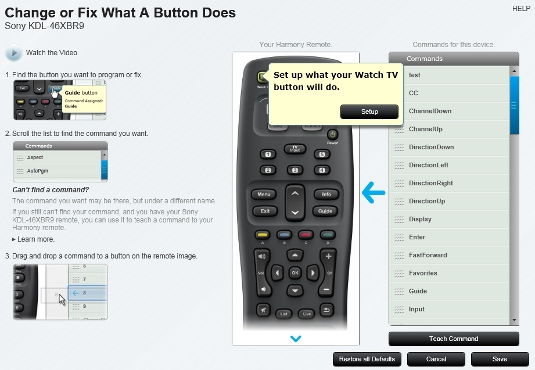
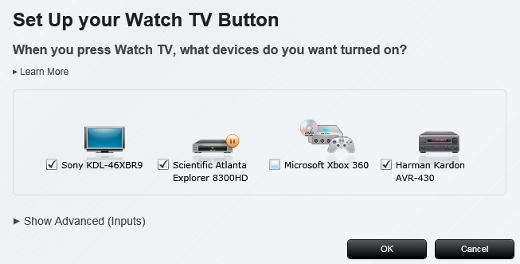
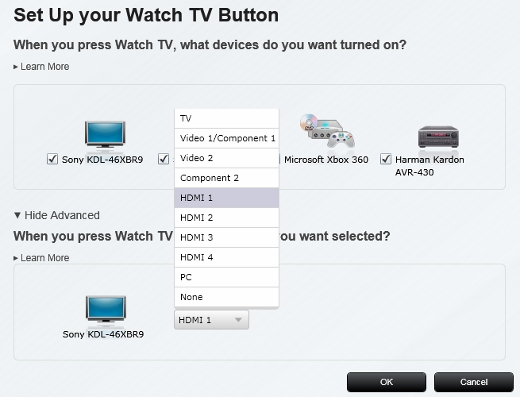




Idea for product development. I am a project manager for a large manufactuing company. We have over 2800 conference rooms worldwide. One of our challenges is to creat a support model that is easy and simple for all our rooms. We have rooms of variing complexity. Some of our rooms are complex enough and have mutiple remotes. I think it would be a great idea to simplify the remotes in a conference room by replacing them with something like a Harmony. You could customize the screen and fuctions to fit every room. If you deploy them world wide, when someone travels the look and feel will be the same.
Just an idea.
Chris
PS (I would be very interested in the development of a new product line to replace remotes in business conference rooms)
Hi Chris,
Thank you for your comment. I would recommend looking into the Harmony 1100. It has a 3.5 inch LCD and would provide with greater options for customizing the remote.
Regards,
Omar
Hi,
Is it possible to set in which order it will turn on and of the devices
when i press watch TV in Harmony 300?
Hi Eviatar,
Unfortunately, it is not possible to specify the order to power or and power off devices when the Watch TV button is pressed.
The ability to specify the order in which devices power on is available on all other Harmony models.
Regards,
Omar
The is quite odd. I do not have the Show Advanced option on my Watch TV configuration. Was this added in a more resent version of the software ?
My version is 0.6.0201
/ildoc
Hi /ildoc,
The “Show Advanced (inputs)” option only appears if your TV supports this feature. Your TV must support discrete command (a direct command that switches your TV to the specific input without the need to continuously keep pressing a button to toggle to the input). When the option is not there, it’s because your TV does not support the feature.
Let me know if you have any further questions.
Regards,
Omar
Hi!
Well, I don’t know how you do it because when my cursor leaves the “Watch TV”-button, the dialog with the “setup”-button dissapears. It’s like it’s develloped for multi touch…
I’m using the Swedish version.
I hopse you give me an answer because the tech support does not seem to have the time to answer this.
Regards,
Micke
Hi Micke,
Without any details about which browser and OS you are using, it’s had for me to say why you are unable to click on the setup button.
Ensure you are are using one of the following:
Microsoft® Windows XP or Vista with Internet Explorer 7+, or Firefox 3+
Microsoft® Windows 7 with Internet Explorer 8+ or Firefox 3+
Intel®-based Mac OS® 10.4 or 10.5 with Firefox 3+ or Safari 4+
Intel®-based Mac OS® 10.6 with Firefox 3+ or Safari 5+.
Regards,
Omar
hello
I have the problem of “Watch TV” when you press it to turn on the TV and set-box but does not choose the correct input, I have a samsung tv le37a556. I have elected to tv AV input.
How do I configure the setup to make this work?
Thank you
Hi Marcel,
Your TV requires 7 seconds from when the power command to when it’s ready to receive the next command. When the Harmony is sending IR commands to your TV, the TV button on the top of the remote will light up. Ensure you keep the remote pointed to the TV until the TV button light goes off. When pressing the Watch TV button, this could take up to 8 seconds.
Regards,
Omar
Hello,
I just purchased a 650 Harmony. I have a Samsung 52 inch HD TV, PVR, Sony Blu-Ray , Xbox and Sony Surround sound Home Entertainment system. I have digital cable that comes into my PVR, The PVR is connected with HDMI to the Surround Sound, The Blu-Ray is connected to the surround sound with HDMI cable and the same with the Xbox. The surround sound is connected to the TV. I cant seem to get the remote to work correctly with the Xbox or Surrounf sound.
Hi Dave,
I would recommend posting your question on the Logitech community forums or contacting support.
To access the forums, go to:
http://forums.logitech.com/t5/Universal-Remotes/ct-p/harmony_remote_controls
To contact support:
http://logitech-en-amr.custhelp.com/cgi-bin/logitech_en_amr.cfg/php/enduser/std_adp.php?p_faqid=9347
Regards,
Omar