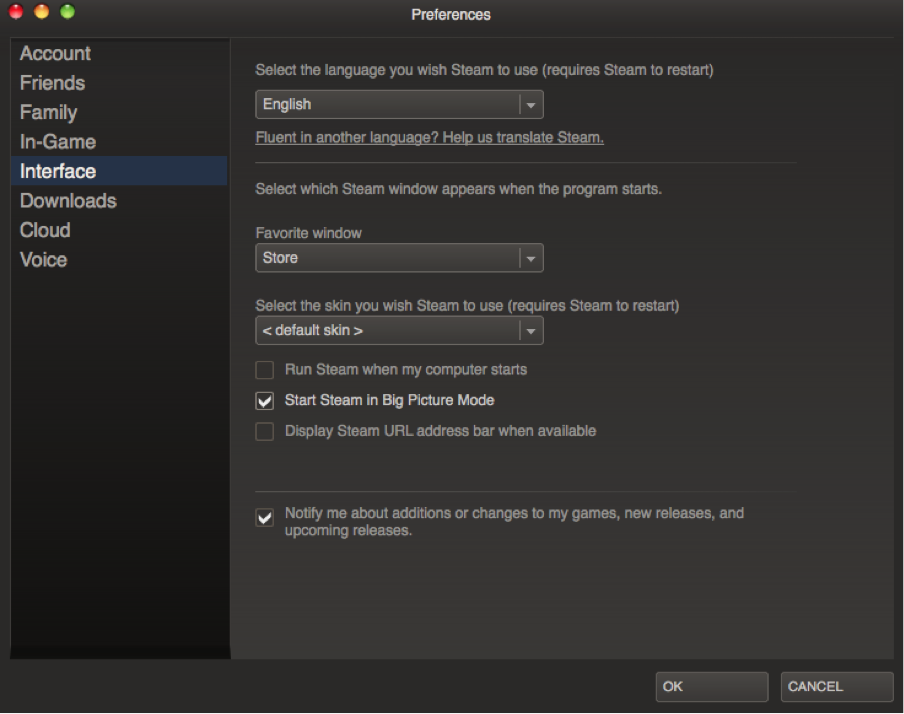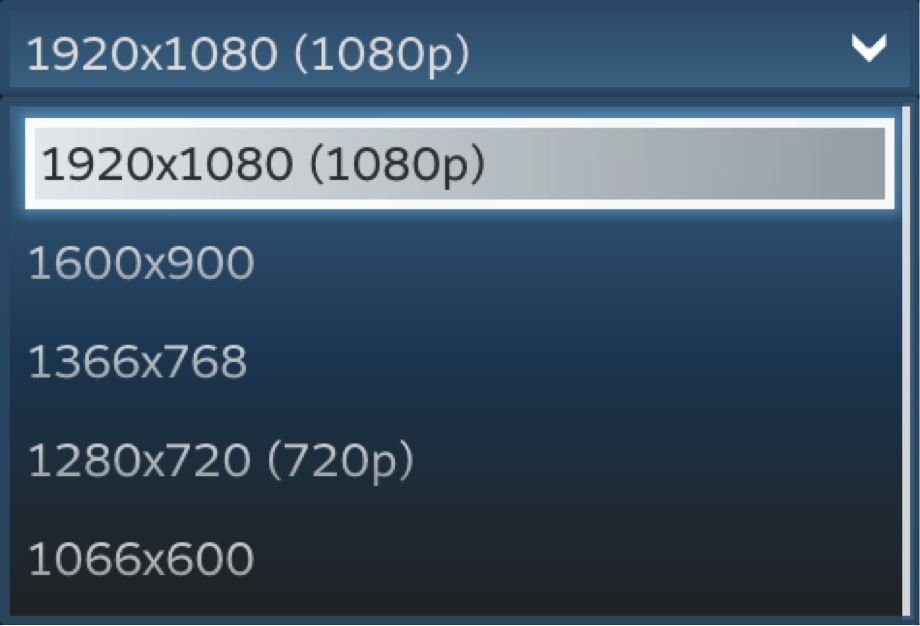It’s time for PC gamers to venture out of the dark and experience their favorite online games on the big screen with Big Picture Mode from the Steam. Valve software hopes to use Steam as a vehicle to bring PC gaming to the masses with their living room and controller-optimized Big Picture Mode. While this mode can be activated at any time, taking the time to prepare your setup can make all the difference in your gaming experience. Here are five tips to optimize your living room rig for use on your high-end HDTV.
Choose Your Weapon
While almost every current Steam game supports a keyboard and mouse, navigating the interface and playing games from the couch using this control scheme isn’t always the best option. More and more games are being added to Steam with controller support, and many are defaulting to controllers as the primary control device, so pick up a controller for a great living room experience. The Logitech Wireless F710 Gamepad is a great choice that allows for wireless freedom in the living room.
Get Your Settings Straight
After you’ve grabbed your controller, you’ll want to make sure that Steam launches into Big Picture mode by default to speed up your living room experience. By going into Steam’s settings, you can enable Steam to start in big picture automatically. This allows you to jump right into Steam’s menus and gets you to your games quicker.
Time to Boot Up
In addition to customizing your default settings, adding Steam to your auto boot up programs adds to the console-like feeling of Big Picture Mode. Make sure to disable any other start-up programs, so nothing gets in the way of Steam booting up. For Windows 8 users, make sure that launching straight to the traditional Desktop is selected; otherwise you’ll still have to deal with a new Start screen.
Bigger is Better
If you find yourself squinting at your TV, it may be time to adjust your interface menu settings. After being accustomed to playing on a computer, it’s time to take full advantage of your large-screen setup and adjust the resolution for a larger display. By selecting the display settings, you’ll be able to pick a more living room friendly output, such as 720P or 1080P. In addition to avoiding eyestrain, scaling the resolution will also make some of your games run smoother.
Get Organized
If you’re anything like the average Steam user, you probably own hundreds of games. In order to make navigation easier, take the time to put your games into collections. Organize your favorite shooters into one category, or put all Valve games in one collection. How you organize your games is ultimately up to you, but taking the time to make categories will save you the trouble of scrolling through pages of games just to find the one you want to play.
For the gamers who’ve honed their skills on precision mice, the Logitech G602 Wireless Gaming Mouse can mean the difference between life and death during gameplay. With programmable DPI settings, adjustable weight and three rubber grips, this mouse helps you optimize the limited space in your living room. Using an optical sensor, the mouse adapts to your playing surface for better accuracy and responsiveness. It’s the perfect companion to make the most out of your Steam Big Picture experience.
Where do you prefer to get your game on? Share in the comments.