Looking for tips on the Logitech Harmony Touch remote?
Sometimes, your Activities might not start perfectly and one of your devices will not turn on or will end up on the wrong input. When this happens, the Help feature on the Harmony Touchcan get you on track. Just tap Menu > Help on the Harmony Touch screen and answer the questions Yes or No. Harmony Touch will figure out what to turn on and what input to change. If you already know exactly what the problem is, the more advanced “Fix it myself” feature lets you to dive right in to the exact device and quickly change a power or input state. This Harmony Support Video shows the Help and Fix It Myself features in action.
To keep your Harmony Touch working great all the time, be sure to remove obstructions between you and your devices so Harmony can keep everything in state, and remember to keep your remote pointed directly at your devices when using it. If you’re finding that you need to use the Help feature too often then there may be some tweaks that can be done on your account to prevent this. Visit our FAQs or talk to us on our online support community.
Let us know if this was helpful in the comments!