
Ctrl-Z has saved our lives too many times to count, but there are plenty of other maneuvers out there to maximize your efficiency (and impress your coworkers as a tech robot wizard). Tech or not, the proper keyboard is, well, key. Logitech Bluetooth® Easy-Switch Keyboard will make these tricks of the trade even easier with its one click switch over between your Mac, iPad or iPhone, and its bright illuminated keys for day or night typing.
Here’s a rundown of five keyboard shortcuts you should know:
1. Win+Down Arrow (Minimize Window)
Don’t want to get caught (yet again) browsing 23 Puppies Stuck on the Work Week? Memorize this shortcut that instantly minimizes the adorable from your monitor.
2. Space Bar (Page Down)
Yes, there’s a dedicated Page Down button on your keyboard, but it’s all the way over by the number keypad! Since your thumbs are already hovering above the space bar, this is a much more efficient way to scroll through that Twitter feed of yours.
3. Ctrl-Tab (Next Tab)
Raise your hand if you’re guilty of having 20+ tabs open in your browser. If you’re clicking back and forth between tabs all day long, you’re doing it wrong. Swiftly navigate with Ctrl-Tab and call it a day.
4. Print Screen (Screenshot)
How many of us have had trouble describing a problem to tech support? Taking a screenshot is an easy way to show someone the exact problem you’re experiencing. Once you hit Print Screen (also sometimes labeled as Prnt Scrn, prt sc, or some variation thereof), the image lives on your clipboard and a simple Ctrl+V will paste it into a document or e-mail.
5. F11 (Full Screen)
Are your coworkers crowding around your computer trying to read this mind-blowing blog post? Help everyone out and maximize the window to full screen with one keystroke.
Bonus Prank Shortcut
Ctrl+Alt+Down Arrow (Flip Screen)
Have some fun the next time your coworker’s stuck in a meeting and flip his screen upside down! (Note: Take 30 seconds to check monitor rotation is enabled on the computer.)









I own an iPad 2 and a separate keyboard from Logitech. I cannot find any key for print screen.
How do I capture a screen shot with my iPad 2 and Logitech keyboard?