The cold has retreated north where it belongs. The days are getting longer. Spring has arrived!
One of the great traditions of spring is to, of course, do a little spring cleaning. While we won’t be breaking out the broom and dustpan here, let’s have a look at how you can clean up the web and TV history logs on your Logitech Revue.
Start off on your Revue’s homepage. While holding down the “Menu”![]() key on your Revue’s keyboard controller, press the “S”
key on your Revue’s keyboard controller, press the “S” ![]() key. This will get you to Revue’s main settings menu.
key. This will get you to Revue’s main settings menu.
Now scroll down  to “Privacy & Safety” and select it with the “OK”
to “Privacy & Safety” and select it with the “OK” ![]() key on your keyboard controller.
key on your keyboard controller.
In the window that pops up, you’ll have 3 options for cleaning up your history:
- Clear all history: Clears both TV and Web history
- Clear web history: Clears the Chrome browser’s history
- Clear TV history: Clears your TV history as it would appear in the “Most Visited” section of Revue’s homepage.
Scroll down  and select the option that you want and then select it with the “OK”
and select the option that you want and then select it with the “OK” ![]() key on your Logitech Keyboard Controller.
key on your Logitech Keyboard Controller.
Press the “back” ![]() button on your keyboard controller twice to return to Revue’s homepage. If the Chrome browser is open in the background, you’ll have to close it and re-open it to reflect the cleared history log.
button on your keyboard controller twice to return to Revue’s homepage. If the Chrome browser is open in the background, you’ll have to close it and re-open it to reflect the cleared history log.
Keep following us for more Logitech Revue tips & tricks and let us know in the comments if you have any requests!




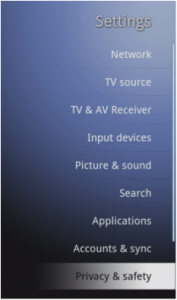
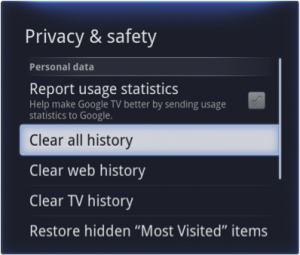



Haha fantastic bit of advice for spring cleaning! It always feels good to get organized, like a huge weight off your chest.