Looking to get the most out of the Netflix app on your Logitech Revue? Here are some tips to do just that!
You can add content to your Netflix Instant Queue by simply launching the Netflix application and entering your login information (if requested). Then, select the content you want to add to the Instant Queue and choose “Add to Instant Queue”. That’s it!
Once you have content in your Netflix Instant Queue, you can access those movies or shows with a few simple steps. To play a movie or show from your Instant Queue:
- From the Revue Home screen, go to Applications > Netflix
- Select Instant Queue by using the direction keys on your Keyboard Controller and then pressing the OK key.
- Select the movie or show you want to watch using the direction keys on your Keyboard Controller and then pressing the OK key.
- You will then be presented with a description of the movie or show. Select Play to start the movie or show
If you want to remove content from your Netflix Instant Queue, launch the Netflix application and using the directional pad scroll down to Instant Queue, press the OK button on the keyboard. Then choose the content you want to remove from the instant Queue and simply remove it.








can i get a replacement lcd screen for haromony 900? the screen is cracked down the middle.
HI John,
Unfortunately, you can’t order a spare screen for your Harmony 900. With that said, I would suggest contacting our customer support/warranty department to see what your options are.
Best,
Ha