If you’ve recently purchased a digital media receiver (DMR) like Roku Digital Video Player, Apple TV, WD TV Media Player or Vudu Movie Player you might have wondered how to add it as a device to your Harmony remote. In this week’s post, I will show you how easy it is to add the device and set up an Activity to control your DMR with the Harmony remote.
Before you do anything, make sure you write down the manufacturer and model number of your DMR. You can usually find this information on the front or back of the device.

Next step is to launch the Harmony Remote Software on your computer and log in to your account.
- From the Harmony Remote Software, click on the Devices tab
- Click on the Add Device button
- Under Device, click on -select device to add-, select Computer and then select Media Center PC
- Click on -select manufacturer- and select the manufacturer of your Digital Media Receiver
- For model, enter the model number of your digital media receiver and click Next to add it
- On the next page, confirm that the information you have entered is correct and click Next
With the Digital Media Receiver in your account, you can now create an Activity. I recommend creating a “Watch My Videos” Activity as it will give you all of the control you need. To create the Activity:
- From the Harmony Remote Software, click on the Activities tab
- Click on the Add Activity button
- Select No – manually add an Activity to my setup and click on the Next button
- Select Watch DVD or Laserdisc and click the Next button
- Select Watch My Videos ( Media Center PC)
- Follow the instructions in the software to complete the setup of the Activity
Before you can control your DMR, you will need to update the Harmony remote to transfer the new settings onto the remote.
Still have questions? Try logging into our Product Support Community discussion forums and post a question, search for an answer or just see what people are talking about.










Thanks for this excellent post. Worked perfectly!!!