Hi, I’m Seth Schulte and I’m responsible for driving the software experience and integrating Internet services for the Squeezebox line of products. When I’m not thinking about ways to make the Squeezebox easier to use or scoping out the latest music services, I like to check out all kinds of live music at the many great venues around the Bay Area.
With the new Squeezebox Radio, we’ve launched more than just a cool new piece of hardware. We also launched an entirely new software and Web interface!
A few changes of note:
1. MySqueezebox.com
With a clean new look and feel, Mysqueezebox.com (formerly called SqueezeNetwork) lets you manage player settings, music-service accounts and favorites. You can also directly access the community forums and customer support.
2. App Gallery and My Apps on mysqueezebox.com
The App Gallery gives you the freedom to choose exactly which services you want to see on your Squeezebox player menus – reducing menu clutter and allowing you to get to the content you want more quickly. Whether you want to access Facebook, Flickr or Pandora, there’s an app for you.
3. Faster, simpler setup for all Squeezebox Wi-Fi music players
Account setup is now done directly on the player. Simply follow the on-screen instructions on your player to complete setup. If you’d like to listen to your personal music collection, continue to mysqueezebox.com once you’ve finished setup and download the Squeezebox Server software.
4. New player menus
Existing Squeezebox users may also notice that some of your player menus have changed. We’ve eliminated the Music Services category and introduced the App Gallery and My Apps. Go the App Gallery to see the entire list of music and other services. If you have previously entered login credentials for a service, you don’t need to do a thing — just go to My Apps and select the service you want to use.
We hope you find that these changes make getting to the music you love easier than ever before.






How do you play random music from specific music folders? i.e. Jazz, Rock etc, I can get it only to play randomly from my entire catalog.
Hi Mark,
You can play all the songs within a folder simply by pressing ‘play’ when the folder name (e.g., “jazz”) is highlighted. You’ll want to make sure you’ve set the player to shuffle. Go to settings>shuffle>shuffle by….
Best,
Seth
Hi Seth, recently upgraded to 7.4.x… Now when we try to use the local web interface (http://myserver:9000) there is no option for “apps.” Am I missing something or can you no longer control things like your Pandora/Slacker, etc from the web gui?
Hi Christine,
You will need to add your mySqueezebox.com account to your new server install. To do that, open the Control Panel (by clicking on the tray icon and selecting “Open Control Panel”) then go the Accounts tab and enter your account & password. (That’s for Windows. It’s different for Macs but similar.)
Then, when you open the Web UI it should feature the “My Apps” and “App Gallery” menu items.
Hope this helps.
Best,
Ha (on behalf of the Squeezebox team)
No My Apps in the home page of the server here. mysqueezebox.com states there is no player found which I guess is a necessary first step. Server CP has the login info correct and appears to be connecting properly. I’ve confirmed if I purposely enter bad login info it complains right away. Good login info, no complaint…
Bottom line, I’m not sure why the mysqueezebox.com “my players” can’t see my SB. Also restarted the server machine, but it didn’t help.
Hi Phil,
Please contact customer support with this issue (www.logitech.com). They can assist you with this issue.
Best,
Ha